Windows Workgroups
A workgroup is Microsoft's terminology for a simple peer-to-peer PC computer network, i.e. a simple group of networked PC’s.
The workgroup has to have a name, and all connected pc's need to use the same workgroup name for the home network to function correctly.
NB - Workgroup names are not case-sensitive
With Windows 7, Vista, Ubuntu and Mac OS-X pc's, this is not a problem because they all automatically use the workgroup name workgroup by default.
However, when a Windows XP pc is first set up, (or when the Networking wizard is used) various pieces of information are required, like the name you want to use for the computer etc. One of the pieces of information the user has to fill in is a workgroup name.
A default name is offered by Windows XP, which many users accept.
But, different versions of Windows XP offer different default suggestions, typically: MSHOME or WORKGROUP
So, a problem can arise when making a hybrid network of Windows XP and Ubuntu (or Mac) pc’s
To Check what workgroup
name a Windows XP pc is using, right-click on ‘My Computer’ and select
‘Properties’. Click on the tab ‘Computer Name’.
The workgroup name currently in use is shown half way down the page.
If all the Windows pc’s in your network already use a workgroup name of WORKGROUP, there is no problem for you.
Just get on and configure Ubuntu as
shown in the Networking Guide.
=====================================================
If, however, your other Windows XP pc’s already use a different name, then changes need to be made somewhere to bring them all to using the same workgroup name.
Depending on how many other machines you already have on your windows network, you can decide to go about this in different ways.
The best solution is to change all your Windows XP pc’s to use the name WORKGROUP, as this ensures future compatibility
with other Ubuntu, Windows 7, Vista & Mac pc’s that might
join your network.
To change the workgroup name a Windows XP pc is
using, right-click on ‘My Computer’ and select ‘Properties’. Click on the tab ‘Computer
Name’. The workgroup name currently in
use is shown half
way down the page. Click on the ‘Change’ button, and
on the next dialog change the workgroup name as required.
Then reboot the pc.
As a general point, Networking changes can take a while to take effect. It is
best to do things slowly, one change at a time, with plenty of re-boots – and
don’t forget to reboot the router.
========================================================================
If you have a lot of Windows pc’s all using a workgroup name of (say) MSHOME, and for some strange reason you don’t want to have to change them, it is possible to change the Ubuntu default workgroup name to MSHOME to match the existing machines. To do this, after using the Networking Guide to set up the Ubuntu pc and install Samba, you will need to edit the Samba configuration file. THIS IS NOT RECOMMENDED.
Before this procedure, you would have pc’s in 2 different workgroups, something like this:
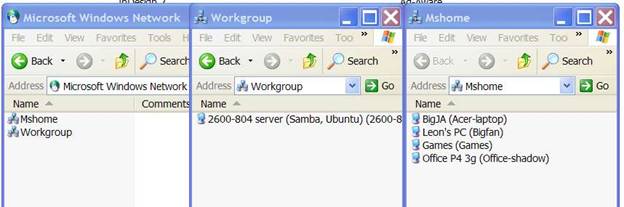
HOW TO
EDIT THE SAMBA CONFIG FILE called smb.conf
First, make sure samba isn't running: Open a terminal and type:
sudo /etc/init.d/samba stop
Terminal asks for your Ubuntu
password - No typing is displayed and the cursor does not move, but the password DOES go in !!
Next , Open the Samba configuration file inside a
text editor (after taking a backup copy first!)
sudo gedit /etc/samba/smb.conf
Then change the workgroup to match your other pc’s, in this example MSHOME
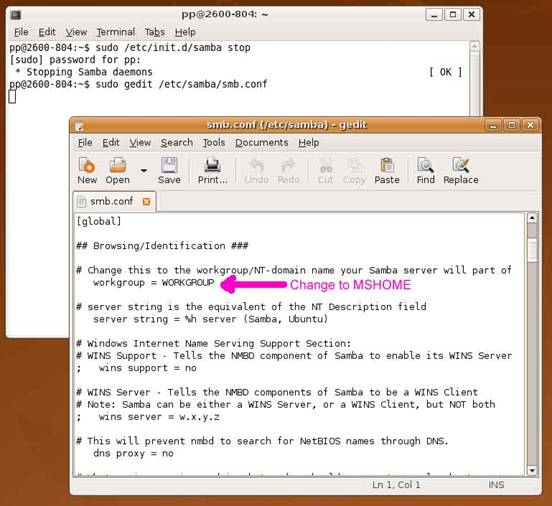
Save the file, close the text editor, and re-boot the Ubuntu pc.
Now when viewed from other pc’s on the network, the Ubuntu pc will now have joined the workgroup MSHOME, the same as the pre-existing pc’s., and the now unused workgroup named WORKGROUP has disappeared:
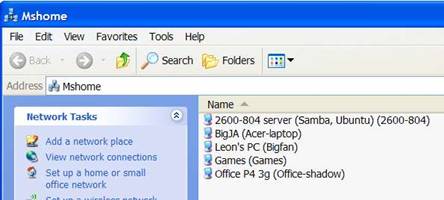
=====================================================================