August 2006.
How
to print from an Ubuntu 6.06 pc to a printer attached to
a Windows pc
Applies to fresh installs
of Ubuntu 6.06 LTS (Dapper Drake)
only - see note at end of this guide.
On the top-left Desktop bar, navigate to System > Administration > Printing
d/click New Printer – Ubuntu responds 'Reading Printer Database' Takes 1 min (ish) Wait.
Ubuntu then launches a Wizard –
Step 1 -
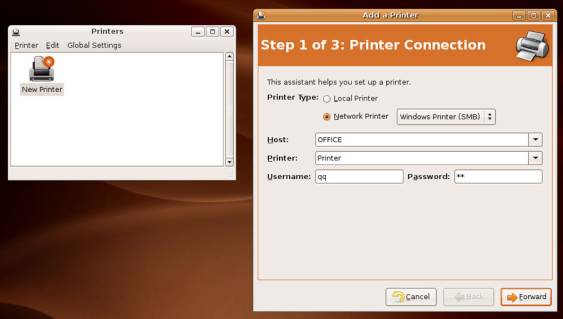
First, select 'Network Printer'
Then from the drop-down next to 'Network Printer' , select Windows Printer (SMB)
When you make this
selection, you will be asked for your Ubuntu password
Then the drop-down next to 'Host' , will show a list of the PC's on your network, so select the PC that has the printer attached to it
Then from the drop-down next to 'Printer' , select ' Printer'
Click 'Forward' to move onto
Step 2
Step 2 - Select your printer Make & Model
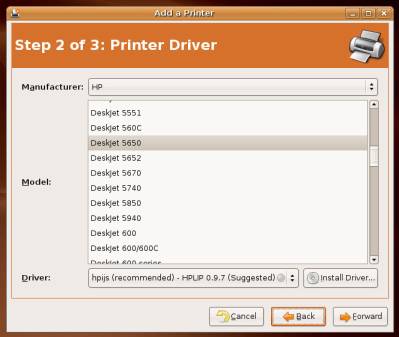
Note > Having selected my printer type, I did not click 'Install Driver' – I just clicked 'Forward'
Step 3 – Left all boxes blank, and just pressed 'Apply'
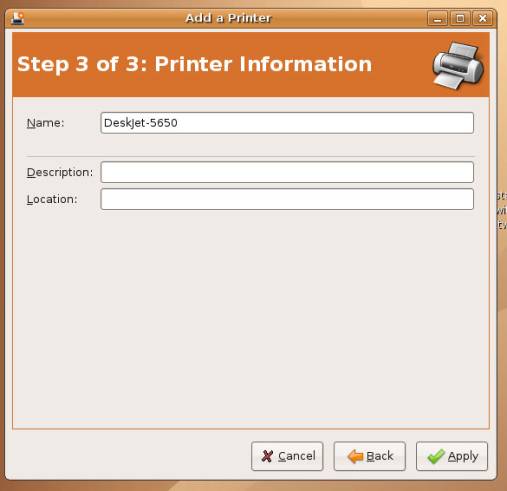
The printer attached to the Windows pc then shows in System > Administration > Printing
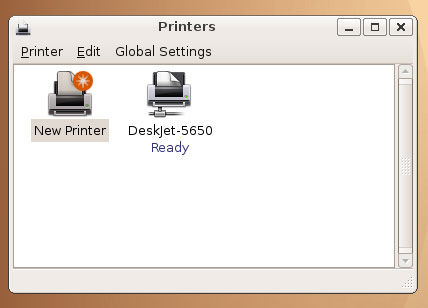
Launch Open Office Word processor, create a new document and print. The printer will be available in the Open office print dialogue in the time honoured way.
End of Procedure
This process DOES NOT
WORK on virgin installs of 6.10
- On 2 different clean installs 6.10, at the end of the above process, the
printer was shown as there & ready, but was not seen or useable by OPEN
OFFICE.
However, once Samba was
installed, & configured in line with my Networking Guide, network printing
with 6.10 worked ok.