November 2010
NB: This procedure is used after the PC
was configured to be accessible from a Windows network, as described in my
Networking Guide.
How
to print from an Ubuntu 10.10 pc to a printer attached to a Windows pc via a
home network.
On the top-left Desktop bar, navigate to System > Administration > Printing
a Printer Configuration dialog opens >>
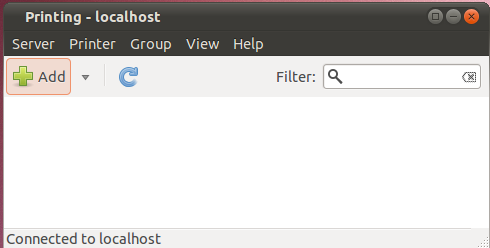
Select Add – a 'searching' dialogue displays briefly,
Then a New Printer dialog opens.
From the options offered, select
Windows Printer via Samba >>
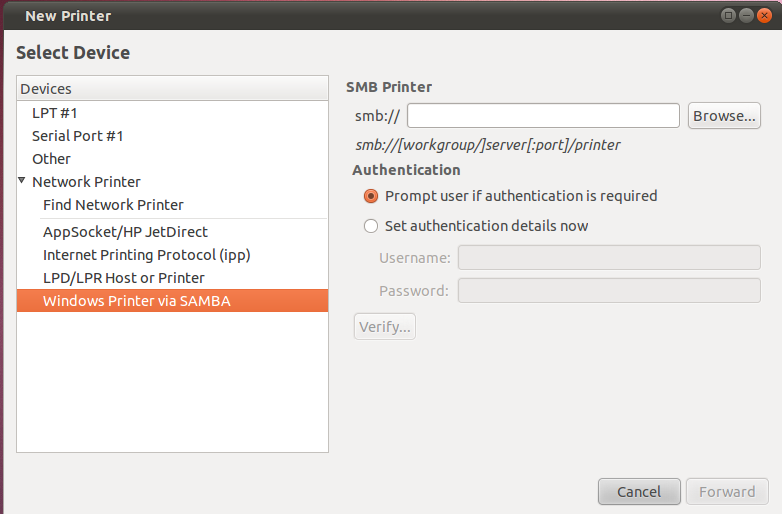
Then click Browse - a dialog
SMB Browser opens to allow you to
navigate your network to find the required printer >>
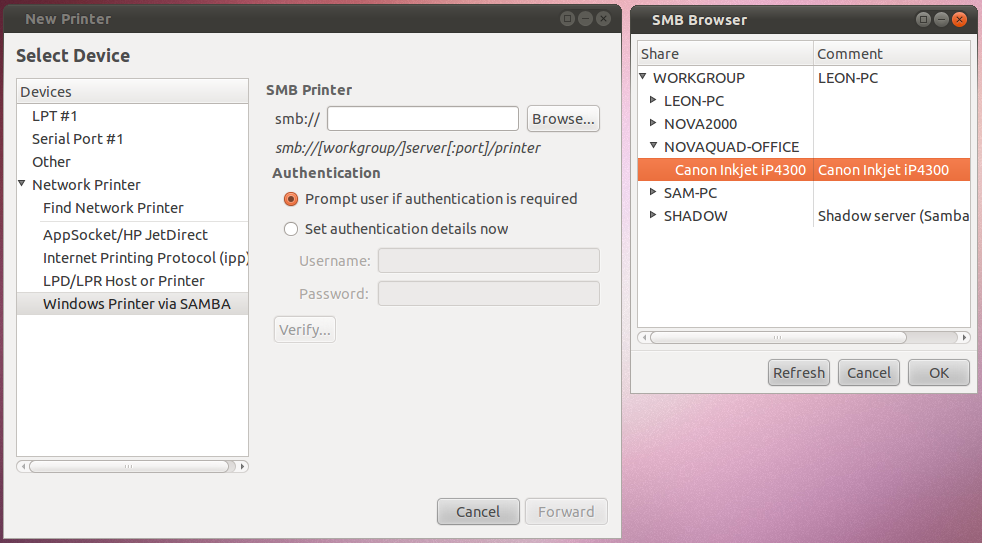
Select the required printer (Canon ip4300 attached to a pc
called Novaquad-Office in this example) & click OK
You are returned to the New Printer dialog, where the path to your printer has been inserted.
Click on Forward:>>
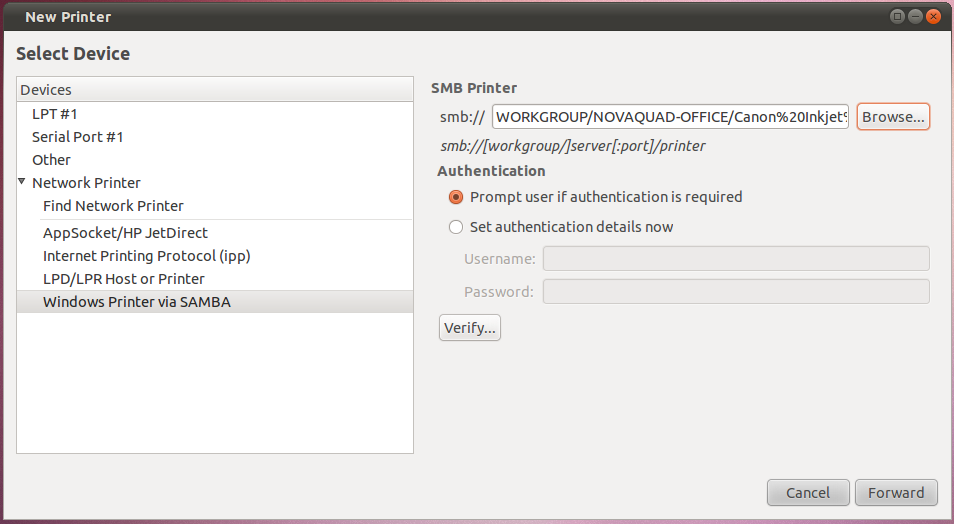
Now you need to select the exact model of your printer, (in my
case a Canon Pixma iP4300):>>
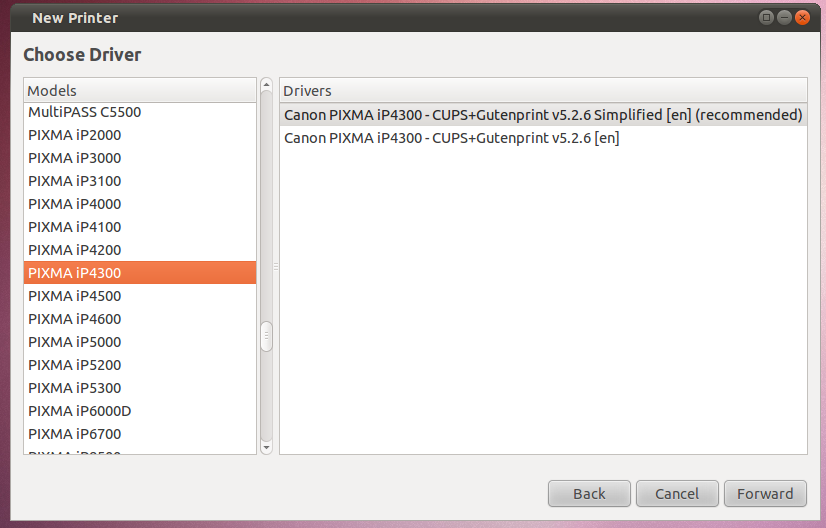
Press Forward & then fill in a name for your printer (optional) and press Apply to install the printer >>
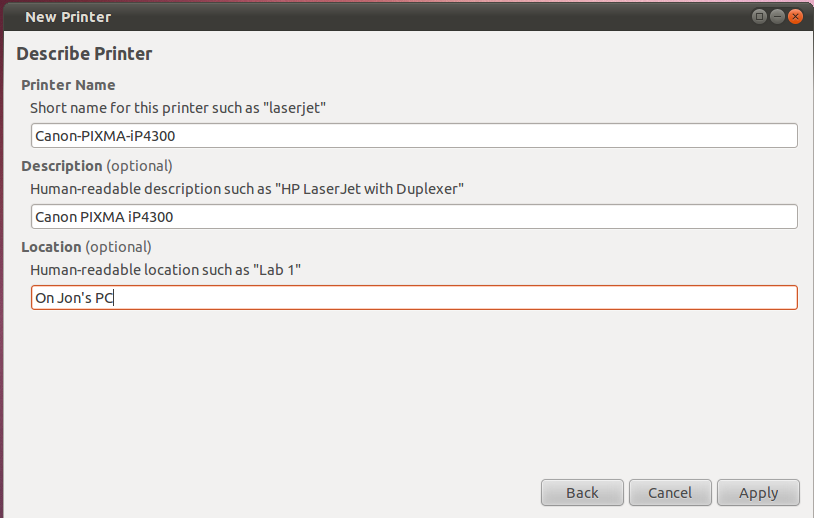
You are returned to the Printer Configuration dialog, which now shows the newly-installed printer:>>
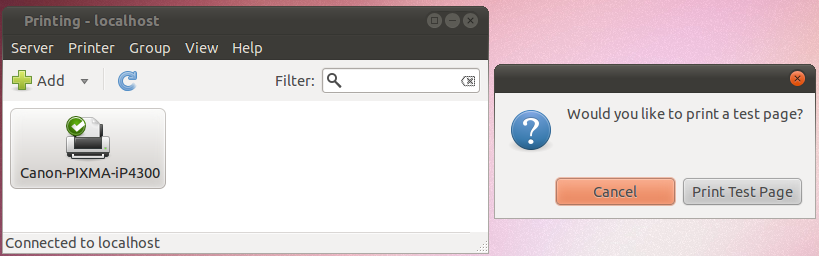
The printer is now installed, & you are asked to print a test page.
D/click on the printer name, and the details of the printer will appear, which includes another option to print a Test page.
End of Procedure